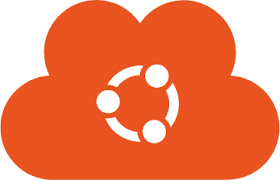Here is an example to create a Ubuntu 22 cloud image to use in ProxMox
One more thing to do to proxmox or where ever you want to download the image
apt install libguestfs-tools -yThat was a neat trick I saw on Create ProxMox Ubuntu Image that I integrated into my process.
The new version expects the following things in environment variables
cd ~
qm destroy $VM_ID
rm ubuntu-amd64.qcow2
# Get the latest image from ubuntu...
wget https://cloud-images.ubuntu.com/jammy/current/jammy-server-cloudimg-amd64.img -O ubuntu-amd64.qcow2
# Currently this is causing problems with system id and system does not work well once this is ran
# blacklist with /etc/apt/apt.conf.d/50unattended-upgrades
#linux-headers
#inux-image
#linux-generic
#linux-modules
virt-customize -a ubuntu-amd64.qcow2 \
--install qemu-guest-agent \
--truncate /etc/machine-id
# create vm called ubuntu-22-cloud with 2048 memory and net0 at vmbr0
qm create $VM_ID --name ubuntu-22-cloud --cpu host --machine q35 --memory 2048 --cores 4 --net0 virtio,bridge=vmbr0 --agent enabled=1,fstrim_cloned_disks=1,type=virtio
# now make into a proxmox compatible image file.
qm importdisk $VM_ID ubuntu-amd64.qcow2 $ST_VOL -format qcow2
# now attach it to scsi interface as a disk
qm set $VM_ID --scsihw virtio-scsi-pci --scsi0 $ST_VOL:vm-$VM_ID-disk-0
# create the boot image disk
qm set $VM_ID --ide2 $ST_VOL:cloudinit --boot c --bootdisk scsi0 --serial0 socket --vga serial0
#Oh, resize the disk from 2G to 30G
qm resize $VM_ID scsi0 +28G
# set dhcp or static
qm set $VM_ID --ipconfig0 ip=dhcp
##qm set 9120 --ipconfig0 ip=10.10.10.222/24,gw=10.10.10.1
# Copy over the public ssh key
qm set $VM_ID --sshkey $PUB_SSHKEY
# Set Ubuntu password
qm set $VM_ID --cipassword $SOME_PASSWORD
#qm set <vmid> --cicustom "user=local:snippets/user-data.yml"
# done now dump the user
qm cloudinit dump $VM_ID user
qm template $VM_ID
rm ubuntu-amd64.qcow2