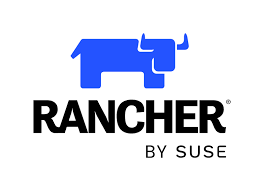Hello my latest post on running Rancher on Debian; specifically, Debian version 12 bookworm. This is a much simpler process. Techno Tim Rancher youtube was the inspiration for this post.
Step 1 – Config VM
Since I am running ProxMox this simple answer is to use my latest cloud image here is an example of setting that up.

Then simple name it accordingly. Remember to:
- Set correct target
- Name it accordingly to a useful name. For example: rancher
- Select Full Clone option
- Press the clone button.

Give ProxMox a minute or two to copy the cloned image over to correct host and once it is done finalize its setup. Setup vm specifics:
- Memory I chose 8 GB recommends 4GB or more
- Number of Cores. I chose 4 recommends at least 2.
- Setup network according to needs.

Step 2 – Install Docker
I have this post for installing docker. Also it is recommended to a needed config to sysctl and I chose to add a new file to sysctl.d directory as follows
sudo nano /etc/sysctl.d/99-k8s-cni.confThen add these lines to the file
net.bridge.bridge-nf-call-iptables=1
net.bridge.bridge-nf-call-ip6tables=1Finally, run the sysctl reload. As recommended by the README in sysctl.d dir.
sudo service procps force-reloadStep 3 – Setup Rancher
Below, is the docker command that I used which is almost 100 percent like Techno Tim’s
docker run -d --restart=unless-stopped \
-p 80:80 -p 443:443 \
--privileged \
-v /opt/rancher:/var/lib/rancher \
--name=rancher_server \
rancher/rancher:v2.8.2Once this spins up it will be available on hosts ip via docker so you can navigate to it. Also, I am using pfSense so I updated both DHCP and DNS on pfSense to set the ip and url for internal domain.
so in my case I have it running at https://rancher.ad.alshowto.com
If I open a browser to that location I get the intial web page that indicates to get the generated password from by attaching to the instance and searching for the “Boopstrap Password” in this case since I named it rancher_server I can just use that to find it and get the associated password like this:
docker logs rancher_server 2>&1 | grep "Bootstrap Password:"That pulled back the associated password so that I can start the login process

Now I can create my admin password and start using Rancher.