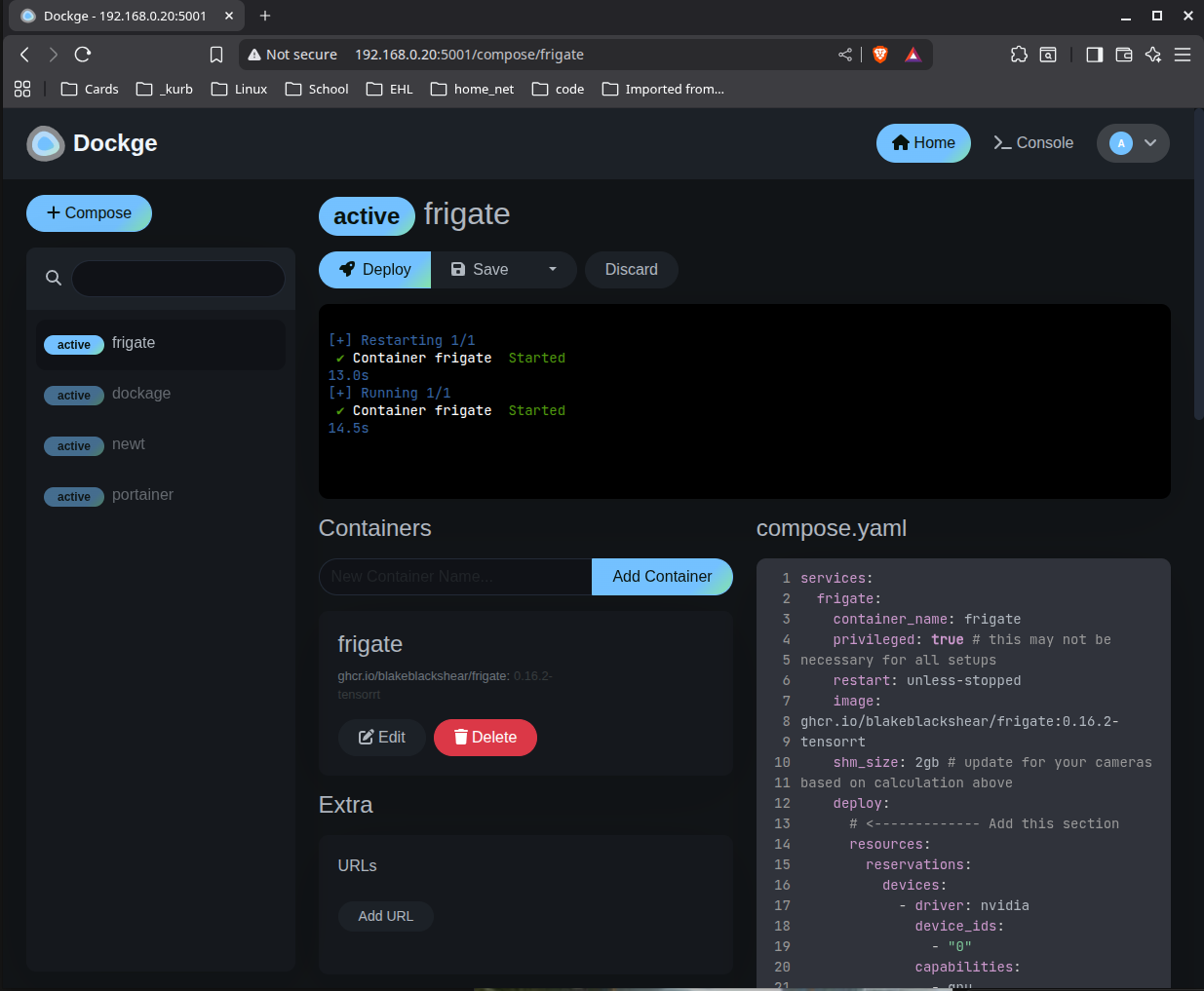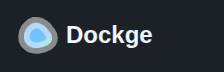I am really liking Dockge at this point. I have use Portianer for years. However, after just a few days with Dockge I like it better. So, I have started to switch over to it using the compose file they have on github. It is simple to setup and I use Pangolin for my reverse proxy and secure connection endpoint so it is fine to be http which is what it starts as with the default config. BTW it is better to terminate https and use http internally anyway for both throughput and simplicity of load balancing.
Example docker-compose.yaml
I would refer to the this link for future compatibility but here is the current rendition of Dockage compose.yaml file.
services:
dockge:
image: louislam/dockge:1
restart: unless-stopped
ports:
# Host Port : Container Port
- 5001:5001
volumes:
- /var/run/docker.sock:/var/run/docker.sock
- ./data:/app/data
# If you want to use private registries, you need to share the auth file with Dockge:
# - /root/.docker/:/root/.docker
# Stacks Directory
# ⚠️ READ IT CAREFULLY. If you did it wrong, your data could end up writing into a WRONG PATH.
# ⚠️ 1. FULL path only. No relative path (MUST)
# ⚠️ 2. Left Stacks Path === Right Stacks Path (MUST)
- /opt/stacks:/opt/stacks
environment:
# Tell Dockge where is your stacks directory
- DOCKGE_STACKS_DIR=/opt/stacksInstall
Simple do the following.
cd ~
mkdir dockge
cd dockge
nano docker-compose.yamlThat is it then run the following
docker compose pullThen after simply run
docker compose up -dThat is it! It will be available on http://<docker-server-ip>:5001
Some Images of Dockge